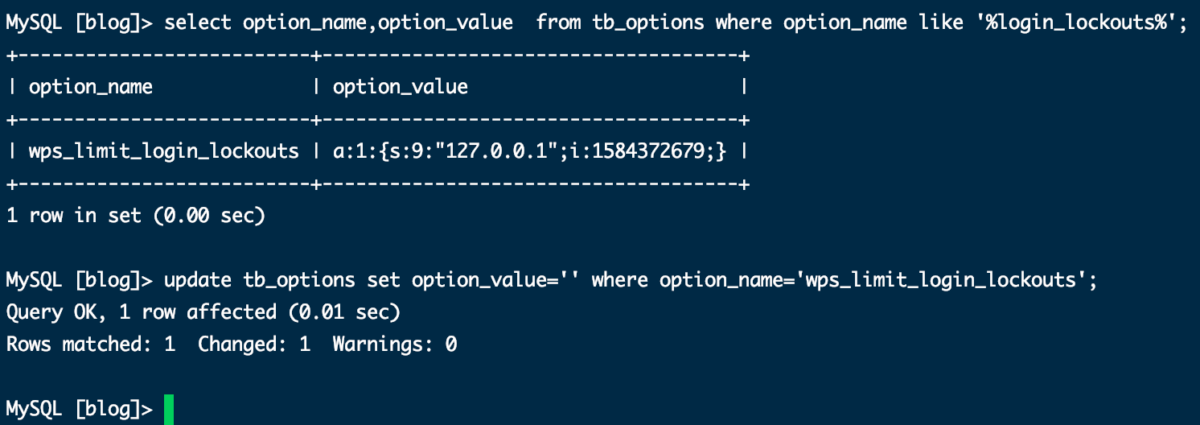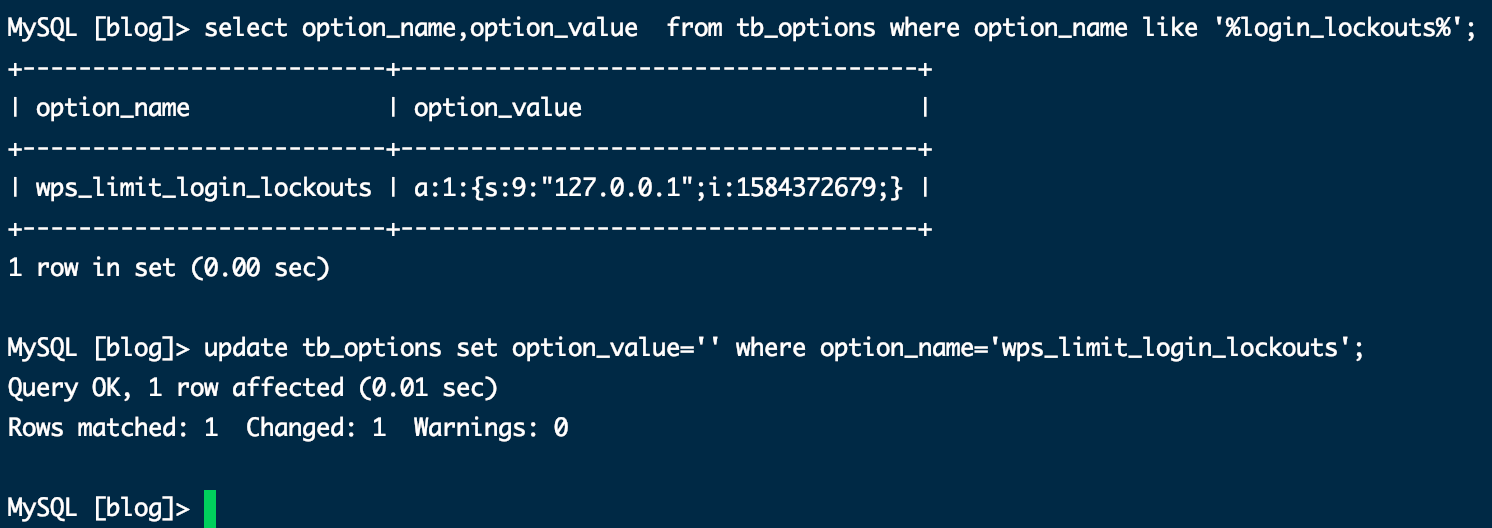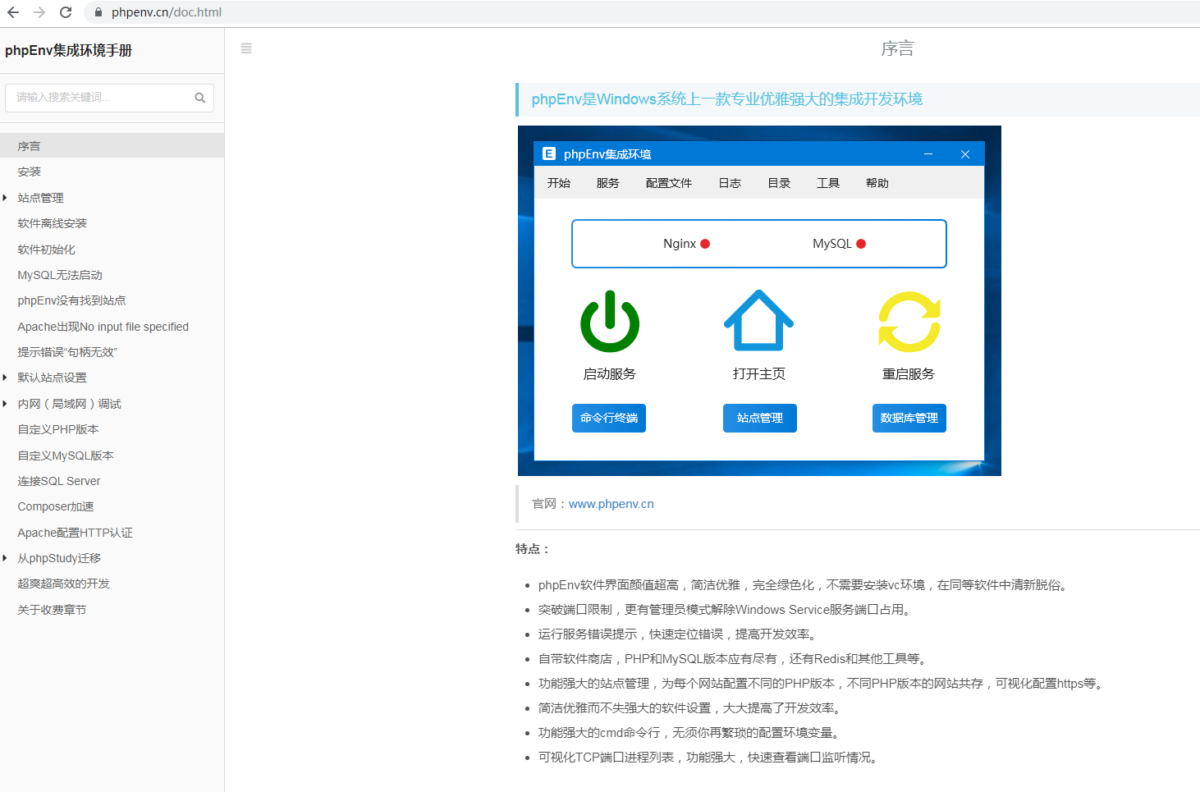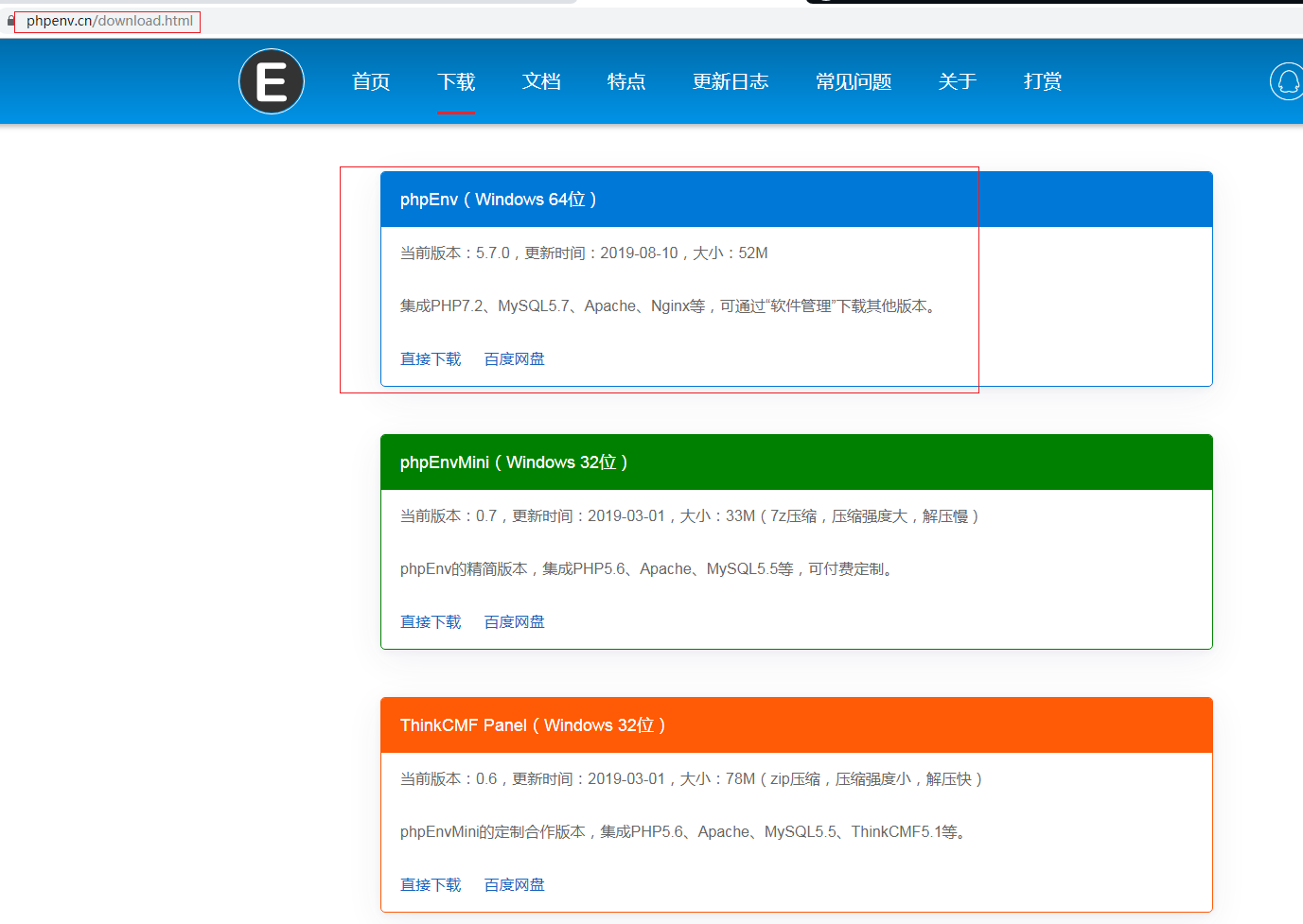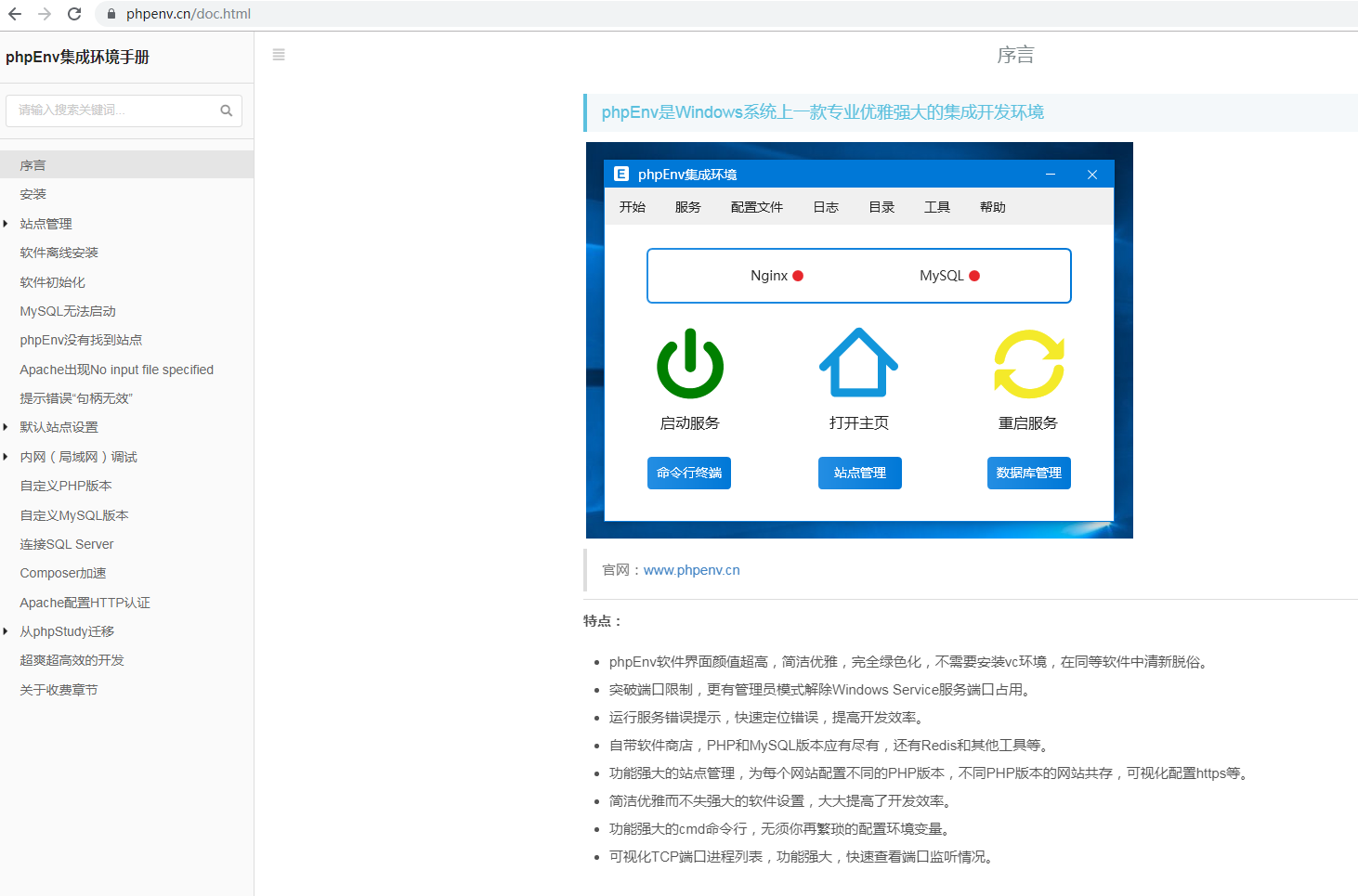pyinstaller打包工具
官网:https://pypi.org/project/PyInstaller/
一、安装命令:pip3 install pyinstaller
二、打包命令(首先打开cmd命令窗口):
1.进入项目目录下,否则打包后的文件要在以c:/user/Owner下面
C:\Users\Owner> cd E:\pythonworkspaces\DealTXT
C:\Users\Owner> E:
E:\pythonworkspaces\DealTXT> pyinstaller –clean –win-private-assemblies -Fw WinMain.py -p FileUtil.py –hidden-import FileUtil #注意此方法在其它电脑会报找不到动态链接库
或
E:\pythonworkspaces\DealTXT> pyinstaller –clean –win-private-assemblies -Dw WinMain.py -p FileUtil.py –hidden-import FileUtil
或
E:\pythonworkspaces\DealTXT> pyinstaller -Fw WinMain.py -p FileUtil.py –hidden-import FileUtil #注意此方法在其它电脑会报找不到动态链接库
或
E:\pythonworkspaces\DealTXT> pyinstaller -Dw WinMain.py -p FileUtil.py –hidden-import FileUtil
三、多文件打包
命令格式如下,下命令为一条命令,为方便显示做了分行处理:
pyinstaller [主文件] -p [其他文件1] -p [其他文件2]
–hidden-import [自建模块1]
–hidden-import [自建模块2]
# 以上为一整条命令
例如:
pyinstaller main.py -p mysql.py -p other.py –hidden-import mysql –hidden-import other
四、用到其它依赖时,用上面的方法打包比较麻烦,可以采用spec文件方法
1、整体流程
pyi-makespec WinMain.py # 先生成spec文件
pyinstaller WinMain.spec # 再生成exe文件
2、参数说明
-F :打包成一个exe文件(在dist文件夹下)
pyi-makespec -Fw WinMain.py
pyinstaller WinMain.spec
-D :生成一个包含exe的文件夹
pyi-makespec -Dw WinMain.py
pyinstaller WinMain.spec
需要打包数个文件时,编辑spec文件
用文本编辑器打开spec文件,修改文件中的参数 datas=[]
例如要打包 global_popu.tif 到exe中时
pec文件中的参数修改为datas=[('global_popu.tif', '.')]
然后将spec文件编译成exe,两点注意:
将数据文件和xxx.py文件放在同一目录
对xxx.py程序读取数据的部分需要修改,修改方法如下
a = Analysis(['trip_popu.py'],
pathex=['E:\\GitHub\\Zone\\Zone'],
binaries=[],
datas=[('global_popu.tif', '.')],
hiddenimports=[],
hookspath=[],
runtime_hooks=[],
excludes=[],
win_no_prefer_redirects=False,
win_private_assemblies=False,
cipher=block_cipher,
noarchive=False)
复制代码# 对xxx.py的修改
# 添加自定义的函数
def resource_path(relative_path):
base_path = getattr(
sys, '_MEIPASS', os.path.dirname(
os.path.abspath(__file__)))
return os.path.join(base_path, relative_path)
#global_popu_Dic = resource_path("global_popu.tif") # 打包时使用
global_popu_Dic = "../data/global_popu.tif" # 调试时使用
复制代码如果要打包两个或者多个数据文件,则对spec中的datas 修改参考下例:
datas=[('china_light_2016.tif', '.'),('china_population_2016.tif', '.')]
多个PY文件
整体操作与上述类似,关键在于修改spec中的参数
例如:code文件夹下的trip_popu.py用到了zone_func文件夹目录下的func.py文件,
在spec文件中的Analysis的第一个参数中加上func.py文件的绝对路径,然后生成exe即可
a = Analysis(['trip_popu.py','E:\\GitHub\\Zone\\Zone\\zone_func\\func.py'],
pathex=['E:\\GitHub\\Zone\\Zone'],
binaries=[],
datas=[('global_popu.tif', '.')],
hiddenimports=[],
hookspath=[],
runtime_hooks=[],
excludes=[],
win_no_prefer_redirects=False,
win_private_assemblies=False,
cipher=block_cipher,
noarchive=False)
复制代码多进程打包
编写的程序中包含多进程处理时,正常打包运行exe后,电脑会卡死
所以在打包前,需先要对xxx.py文件进行修改,修改内容为:
import multiprocessing
if __name__ == "__main__":
multiprocessing.freeze_support() # 这一句一定要放在if __name__ == "__main__":下面
复制代码修改后,正常打包即可
问题记录
程序有使用到shapely库,打包时会提示缺少geos.dll
将提示的shapely库的路径下的geos_c.dll复制一份重命名为geos.dll,重新打包即可
程序有使用到geopandas库,打包时运行后提示
File "site-packages\geopandas\datasets\__init__.py", line 7, in <module>
StopIteration
[6764] Failed to execute script application
复制代码找到geopandas库文件下的__init__.py,将import geopandas.datasets这句注释掉
程序有使用到sklearn库时,打包运行时提示缺少一些模块,如sklearn.utils._cython_blas
修改spec文件中的hiddenimports参数后,重新打包,修改如下
a = Analysis(['mainarea_buffer.py','E:\\GitHub\\Zone\\Zone\\zone_func\\func.py'],
pathex=['E:\\GitHub\\Zone\\Zone'],
binaries=[],
datas=[('global_popu.tif', '.')],
hiddenimports=['sklearn.utils._cython_blas','cython', 'sklearn', 'sklearn.ensemble','sklearn.neighbors.typedefs','sklearn.neighbors.quad_tree','sklearn.tree._utils','scipy._lib.messagestream'],
hookspath=[],
runtime_hooks=[],
excludes=[],
win_no_prefer_redirects=False,
win_private_assemblies=False,
cipher=block_cipher,
noarchive=False)
五、命令语法:pyinstaller -F 文件名(带后缀py)
#常用参数说明:
#–icon=图标路径
#-F 打包成一个exe文件
#-w 使用窗口,无控制台
#-c 使用控制台,无窗口
#-D 创建一个目录,里面包含exe以及其他一些依赖性文件
#pyinstaller -h 来查看参数
#将cmd的目录切换至(命令:cd 文件路径(注意空格))需要打包的py文件目录下:
#有命令窗口弹出
pyinstaller -F WinMain.py
#无命令窗口弹出
pyinstaller -F -w WinMain.py
#或者
pyinstaller -F WinMain.py –noconsole
打包好的exe文件,在同目录的 dist 文件中,如果有依赖文件,就可以放到dist文件夹下即可